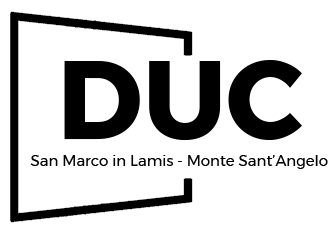Step by Step tutorials
Basic settings
After your first installation, you should make MUST have settings.
First of all, go to Settings – General and enable option for open registration. Enable it if you need to have multi-user site

Next important setting is permalinks. We recommend next permalinks

Resave permalinks. Ok. It’s enough. Now, you can customize size of site, logo, colors and editing your homepage. You can do this in Theme option or directly on your site from Customizer. Check our video
Also, please find more documentation about basic settings of woocommerce and basic settings of WordPress
How to Edit Homepage
Go to pages – all pages and find your Homepage. Click to Edit in Elementor

it can be hard to edit some elements because they can be over other elements. It’s because Elementor has unlimited number of layers. You can simply click with right click and get access to Navigator. Then, you can choose any element and edit it.
If you want to edit background images and colors, you can do this by editing section (sometimes column) background. Background option is available in Style tab

You can find how to work with Elementor and how to change basic colors from Customizer in our video
Please, don’t forget to setup woocommerce and vendor plugin. Make sure that you didn’t skip setup wizards for woocommerce. Check next documentations for first basic setups and color changes on site
Woocommerce options
Next step is setup of woocommerce. You must install woocommerce before installing our demo.
Don’t skip woocommerce setup wizard, because you will lose woocommerce pages which must be installed. If you missed them, follow next guideline to install them. Make sure that you have My account page and it’s working correctly.
Now, find your My account page. You will need link on this page. Usually, it’s /my-account. You can find your My account page in Pages – All pages

My account is page where users can login. It’s also page where users can see their orders (if you have shop on site). We will use this page for registration. For this, enable next option in Woocommerce settings
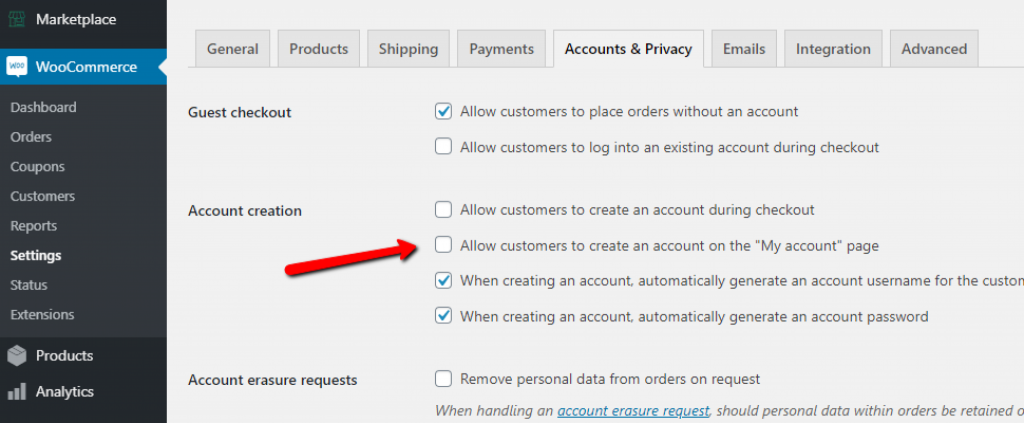
When user registers on site, he will find link to register as vendor

Copy link to My account page and insert in Theme option – User Option – Custom Register Link.
Also, we recommend to edit your My account and vendor registration page and set page layout as System pages

Last part is Woocommerce images and shop layouts. Open your site page (any page), click on Customizer link in top bar

Then go to Woocommerce options – Product images and disable CROP. Or set own ratio for images. Also, you can choose other parameters in customizer
Our theme has extended product layouts for single pages and archives. We recommend to check video how to use them
Multivendor options
If you want to allow other users to sell or post something on your site, you will need multivendor plugin for woocommerce. We support several plugins and theme has more extended integration in these plugins. You can check our comparison of vendor plugins
Each vendor plugin has own pros and conses, but all of them are doing their job well. When you activate vendor plugin, don’t skip setup wizard as it’s important to set initial values and pages. We also added some more tutorials how to use theme with vendor plugins to make marketplace on wordpress
Additional resources
By default, wordpress has no seo and cache settings, so, you must install caching system and seo plugin
If you want to build price comparison feature on site, check next tutorial
How to make affiliate price comparison site on WooCommerce
For Directory on woocommerce
Creating Directory. Classified, Review site with Rehub
If you have some question, please, try to find answer in our documentation, blog and google.
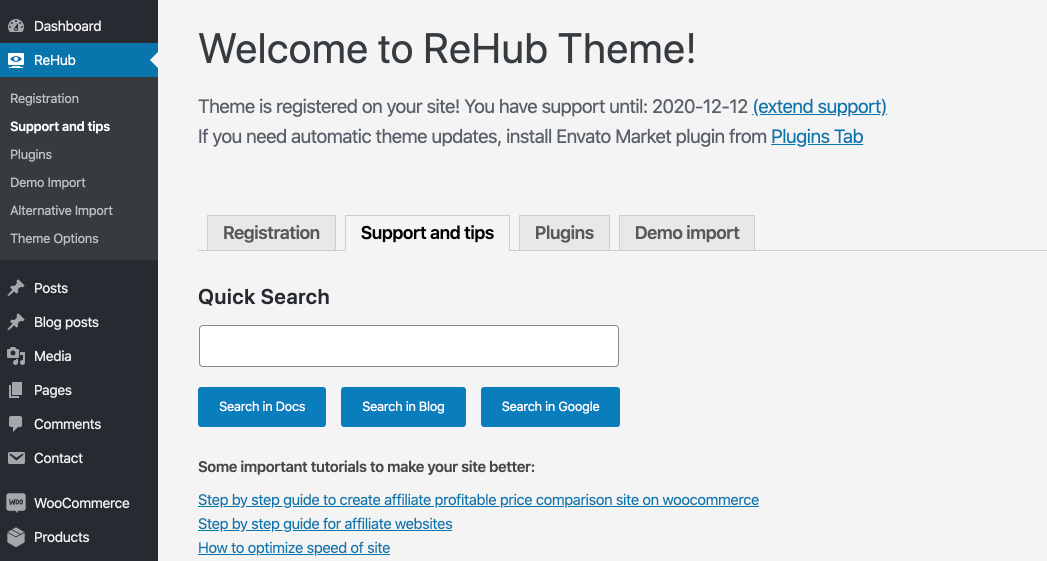
We added more than 500 articles and 20 step by step guides, so, this will cover near 90% of your needs even for custom complex requirements.
Please, write to our support if you still can’t find answers in suggested resources. We also made many step by step tutorials. You can find them below
We also have video channel with many tutorials and secrets of theme and wordpress.